Basic Usage Guide
This docs focuses on how to make Kruise Rollout effective and how to make a complete release, and answer some questions about usages.
Note: v1beta1 available from Kruise Rollout v0.5.0.
A Complete Release Process
Step 0: Requirements
-
Install Kruise Rollouts.
-
Assume that you already have a Deployment in your Kubernetes cluster as follows:
apiVersion: apps/v1
kind: Deployment
metadata:
name: workload-demo
namespace: default
spec:
replicas: 10
selector:
matchLabels:
app: demo
template:
metadata:
labels:
app: demo
spec:
containers:
- name: busybox
image: busybox:latest
command: ["/bin/sh", "-c", "sleep 100d"]
env:
- name: VERSION
value: "version-1"
Step 1: Prepare and apply Rollout configuration
Assume that you want to use multi-batch update strategy to upgrade your Deployment from "version-1" to "version-2":
- In the 1-st batch: Only 1 Pod should be upgraded;
- In the 2-nd batch: 50% Pods should be upgraded, i.e., 5 updated Pods;
- In the 3-rd batch: 100% Pods should be upgraded i.e., 10 updated Pods.
- v1beta1
- v1alpha1
$ kubectl apply -f - <<EOF
apiVersion: rollouts.kruise.io/v1beta1
kind: Rollout
metadata:
name: rollouts-demo
namespace: default
spec:
workloadRef:
apiVersion: apps/v1
kind: Deployment
name: workload-demo
strategy:
canary:
steps:
- replicas: 1
- replicas: 50%
- replicas: 100%
EOF
$ kubectl apply -f - <<EOF
apiVersion: rollouts.kruise.io/v1alpha1
kind: Rollout
metadata:
name: rollouts-demo
namespace: default
annotations:
rollouts.kruise.io/rolling-style: partition
spec:
objectRef:
workloadRef:
apiVersion: apps/v1
kind: Deployment
name: workload-demo
strategy:
canary:
steps:
- replicas: 1
- replicas: 50%
- replicas: 100%
EOF
Step 2: Upgrade Deployment to "version-2" and release the 1-st batch
$ kubectl patch deployment workload-demo -p \
'{"spec":{"template":{"spec":{"containers":[{"name":"busybox", "env":[{"name":"VERSION", "value":"version-2"}]}]}}}}'
Wait a while, we will see the Deployment status show Only 1 Pod is upgraded.
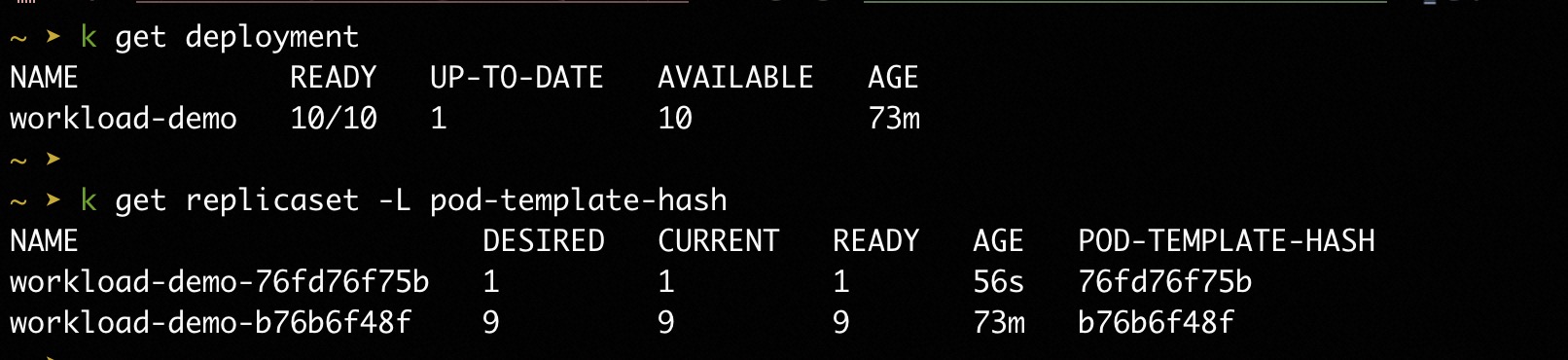
Step 3: Continue to release the 2-nd batch
Approve the next batch if everything looks good:
$ kubectl-kruise rollout approve rollout/rollouts-demo -n default
Note: kubectl-kruise is also provided by OpenKruise community.
Wait a while, we will see the Deployment status show 5 Pod is upgraded.
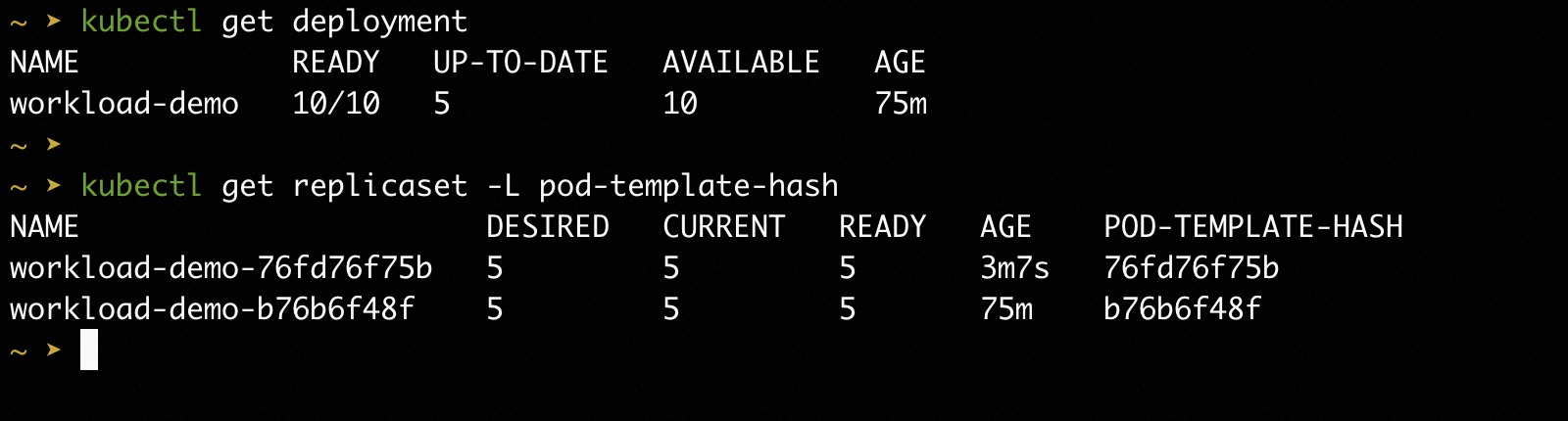
Step 4: Continue to release the 3-rd batch
$ kubectl-kruise rollout approve rollout/rollouts-demo -n default
Wait a while, we will see the Deployment status show all 10 Pod is upgraded.
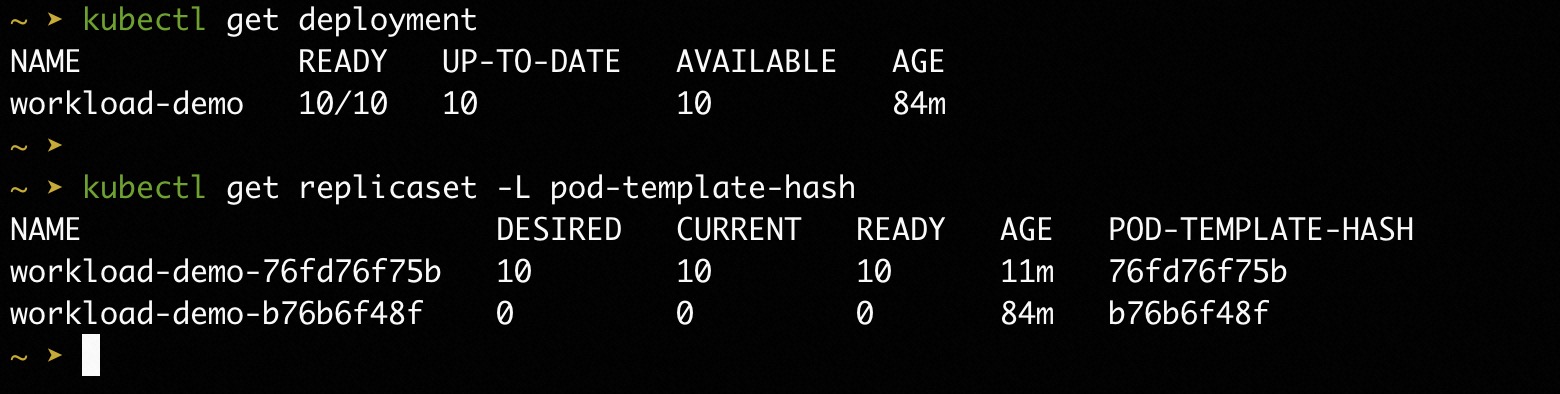
How to continue the next step manually?
Currently, there are two methods. For example, if you have completed the first batch and want to send the second batch:
- Method one: You can set the
pause.durationfield of the first batch toduration:0, which will automatically enter the next batch. - Method two: You can update the
rollout.status.canaryStatus.currentStepStatefield to"StepReady", which will also automatically enter the next batch.
Each method has its own advantages and disadvantages:
- For method one, it can ensure the idempotence of your operation, but you need to reset the strategy of the rollout back to its original state (e.g., reset the duration field to nil) before the next release.
kind: Rollout
spec:
strategy:
canary:
steps:
- replicas: 1
pause:
duration: 0
- ... ...
- For method two, you don't need to change anything before the next release. However, before confirming, you need to check the status of Rollout and use the update interface instead of the patch interface of Kubernetes client, or use our kubectl-kruise tools. For a detailed guide on all rollout-related commands like
describe,approve, andundo, please see the Kubectl Plugin documentation.
$ kubectl-kruise rollout approve rollout/<your-rollout-name> -n <your-rollout-namespace>
How to know current step is Ready?
All status information about current step is recorded in status.canaryStatus field of Rollout:
- if
status.canaryStatus.CurrentStepIndexdoes not equal to your expected step index, the current step is NOT ready. - if
status.canaryStatus.CurrentStepStatedoes not equal to "StepReady" or "Complete", the current step is NOT ready.
func IsRolloutCurrentStepReady(rollout *rolloutsv1beta1.Rollout, stepIndex int32) bool {
if rollout.Status.CanaryStatus != nil {
if rollout.Status.CanaryStatus.CurrentStepIndex != stepIndex {
return false
}
switch rollout.Status.CanaryStatus.CurrentSetpState {
case "StepReady", "Complete":
return true
}
}
return false
}
But in some automatic scenes(e.g. PaaS platform), before judging whether current step is ready, we should know whether the canaryStatus is corresponding to the current rollout processes (Maybe it corresponds to the last rollout process).
We can use rollout-id mechanism to solve this problem.
func IsRolloutCurrentStepReady(workload appsv1.Deployment, rollout *rolloutsv1beta1.Rollout, stepIndex int32) bool {
if rollout.Status.CanaryStatus != nil {
rolloutId := workload.Labels["rollouts.kruise.io/rollout-id"]
if rolloutId != rollout.Status.CanaryStatus.ObservedRolloutID {
return false
}
if rollout.Status.CanaryStatus.CurrentStepIndex != stepIndex {
return false
}
switch rollout.Status.CanaryStatus.CurrentSetpState {
case "StepReady", "Complete":
return true
}
}
return false
}
How to examine the newly deployed pods
One can examine the newly deployed pods by using kubectl kruise describe rollout. Note that the command will show concise information about the rollout and list the newly deployed pods related to current step.
$ kubectl kruise describe rollout rollouts-demo -n default
Example output:
Name: rollouts-demo
Namespace: default
Status: ⚠ Progressing
Message: Rollout is in step(1/3), and you need manually confirm to enter the next step
Strategy: Canary
Step: 1/3
Steps:
- Replicas: 1
State: StepPaused
- Replicas: 2
- Replicas: 3
Images: registry.cn-hangzhou.aliyuncs.com/acs-sample/nginx:latest
Current Revision: 5555d6dcc8
Update Revision: 579589c5cd
Replicas:
Desired: 4
Updated: 1
Current: 4
Ready: 4
Available: 4
NAME READY BATCH ID REVISION AGE RESTARTS STATUS
nginx-deployment-basic-579589c5cd-rx5nm 1/1 1 579589c5cd 22s 0 ✔ Running
alternatively, one can directly filter the pods using the following pod labels:
rollouts.kruise.io/rollout-id: used to identify different rollout actions. The value of this label comes from the label of the workload with the same name. If therollouts.kruise.io/rollout-idlabel does not exist in the workload, Kruise Rollout will generate one using the revision.rollouts.kruise.io/rollout-batch-id: used to identify different steps. The value is a number that starts from 1.
one can use the following command to filter the pods directly:
% kubectl get pods -l rollouts.kruise.io/rollout-id=579589c5cd,rollouts.kruise.io/rollout-batch-id=1
NAME READY STATUS RESTARTS AGE
nginx-deployment-basic-579589c5cd-rx5nm 1/1 Running 0 18m
How to do rollback?
In fact, Kruise Rollout DOES NOT provide the ability to rollback directly. Kruise Rollout prefers that users can rollback workload spec directly to rollback their application. When users need to rollback from “version-2” to “version-1”, Kruise Rollout will use the native rolling upgrade strategy to quickly rollback, instead of following the multi-batch checkpoint strategy.
1. Apply your old version yaml to kubernetes
If an anomaly is detected in the new version during the Rollout process, you can roll back to the previous version using the Deployment configuration. For example, deploy the deployment manifest of previous version using the command kubectl apply -f depolyment.yaml without making any changes to the Rollout resource.
2. Gitops sync old revision
You can roll back by syncing the application's revision to the old version's commit. Execute the following command to synchronize the application to the old version, where revision is the tag of the old version.
argocd app sync rollouts-demo --revision gitops-demo-version-stable
expected output:
Project: default
Server: https://192.168.XX.XX:6443
Namespace: default
URL: https://127.0.0.1:49922/applications/rollouts-demo
Repo: https://github.com/Kuromesi/samples.git
Target: 616b4b6
Path: gitops-demo
SyncWindow: Sync Allowed
Sync Policy: <none>
Sync Status: Synced to 616b4b6
Health Status: Progressing
Operation: Sync
Sync Revision: 616b4b6e010ba4d71a92c0e7d050162956b169b7
Phase: Succeeded
Start: 2023-08-07 16:52:53 +0800 CST
Finished: 2023-08-07 16:52:54 +0800 CST
Duration: 1s
Message: successfully synced (all tasks run)
GROUP KIND NAMESPACE NAME STATUS HEALTH HOOK MESSAGE
Service default echo-server Synced Healthy service/echo-server unchanged
apps Deployment default echo-server Synced Suspended deployment.apps/echo-server configured
networking.k8s.io Ingress default ingress-demo Synced Progressing ingress.networking.k8s.io/ingress-demo unchanged
rollouts.kruise.io Rollout default rollouts-demo Synced rollout.rollouts.kruise.io/rollouts-demo unchanged
3. Use kruise-tools
kruise-tools is kubectl plugin for OpenKruise, which provides commandline tools for kruise features, such as kubectl-kruise, which is a standard plugin of kubectl.
You can use the command kubectl kruise rollout undo rollout/rollout-demo to roll back a workload, either during the rollout process or after the rollout has finished.
Other Statements
- Continuous Release: Assume that Rollout is progressing from "version-1" to "version-2"(uncompleted). Now, workload is modified to "version-3", Rollout will start to progress from beginning step (1-st step).
- HPA compatible: Assume that you config HPA to your workload and use multi-batch update strategy, we suggest to use "Percent" to specify "steps[x].replicas". If replicas is scaled up/down during rollout progressing, the old and new version replicas will be scaled according the "Percent" configuration.
Optional: Pausing and Disabling a Rollout
You can control the lifecycle of a rollout by pausing it during progression or disabling it after completion.
Pausing a Rollout (During Progression)
This is an optional step to halt the rollout process between steps, which is useful for manual checks or troubleshooting. The controller continues to watch the resource but will not proceed to the next step until the rollout is unpaused.
To pause an in-progress rollout, patch the spec.strategy.paused field to true.
# Pause the current rollout
kubectl patch rollout rollouts-demo --type merge -p '{"spec":{"strategy":{"paused":true}}}'
# To resume, set the field back to false
kubectl patch rollout rollouts-demo --type merge -p '{"spec":{"strategy":{"paused":false}}}'
Disabling a Rollout (After Completion)
After a rollout has successfully finished, you may want to stop the Kruise Rollout controller from managing the object entirely without deleting it. This is recommended over deleting the Rollout object because it makes debugging easier and simplifies re-enabling progressive delivery later.
To disable a completed rollout, patch the spec.disabled field to true.
# Disable the rollout after it has finished
kubectl patch rollout rollouts-demo --type merge -p '{"spec":{"disabled":true}}'
# To re-enable, set the field back to false
kubectl patch rollout rollouts-demo --type merge -p '{"spec":{"disabled":false}}'